You know, in the last few days, I was really worried. I was trying to update the firmware on my Samsung Tocco F480 cellphone. But something went wrong, and I could not start the camera. Whenever I tried to start the camera, I would get an error message that said, “Camera Failed!”

I was worried… My warranty had expired. And in any case, I would have voided any warranty with the firmware upgrades I was doing on my phone. I was out of luck.
I checked out many blogs and forums for a solution to the problem, but just no luck. But finally, an obscure Spanish blog had the solution to my problems… — http://todof480.foroes.net/camara-de-fotos-f7/problema-con-la-camara-t475-10.htm#7203
A new Sansung Camera firmware would do the trick. I tried it coz I had nothing to lose…
And it worked.
So, for all the readers, here is the Camera firmware and the steps to repair the dreaded “Camera Failed!” error.
Disclaimer: Do it on your own risk. I will not be responsible for any side effects on the phone. This could void your warranty. I recommend taking the phone to authorized personnel for repair.
Please download the Samsung F480 Camera Firmware here (700kb rar file). (Right Click on Link and click Save Link as)
1. Launch attached TkFileExplorer 2.2
2. Select (Settings) and then select COM Port
3. Select (Connect) after establish connection between PC and Phone
4. Copy attached files (CE131_F2_SEM.bin , CE131_F3_SEM.bi) to SystemFS/Driver folder
(Refer to the below picture)
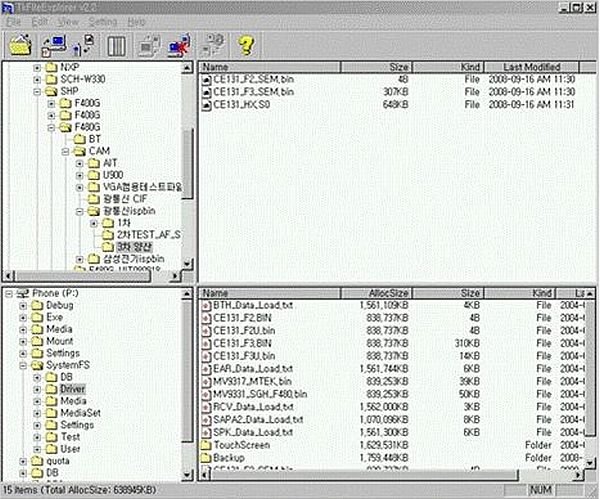
5. Update camera firmware (input *#36287# on dial screen)
6. Select “[2] ISP firmware write” in camera test mode
7. Wait until you see ‘SUCCESS’ text on the screen
8. Select “[3]ISP firmware Version Check” and then check the value
(if camera firmware is successfully recovered, you’ll see 0x43xxxxxx )
So friends, go ahead and repair the broken camera firmware on your Samsung F480.
P.S. If this does not work, please check out http://todof480.foroes.net/camara-de-fotos-f7/problema-con-la-camara-t475-10.htm#7203 for a detailed solution. That blog has many other files, including Jessica Firmware for Samsung Tocco camera, which might work.
Thank you so much you do not beleive how long ive been looking for a solution. I have tried absolutely everything. Thanks you Thank you Thank you!!!
You’re welcome Ryan. I had faced a similar problem and it was hard to find a solution. But once I found it, I thought it would be a good idea to share this knowledge… 😉
if option 2 not works and message shows failed then???????????
This work for Tocco Lites?
No, this is for the original Tocco only.
4. Copy attached files (CE131_F2_SEM.bin , CE131_F3_SEM.bi) to SystemFS/Driver folder
WHAT FOLDER ARE THESE FILES STORED IN? THANKS 🙂
Once your phone is connected in TkFileExplorer 2.2, you can access all the hidden system files of the phone in the lower-left panel. There, you can find SystemFS folder. Inside it are a number of other folders, including Driver folder. Open it and paste the files in it.
See screenshot above.
Download the above firmware files from http://civilprojectsonline.com/wp-content/downloads/Camera_Firmware.rar
thank you 🙂
You’re welcome Atiq
hi bro its works thanks alot……
Awesome 🙂
Ah thanks man, it really worked. I’m so happy 🙂
Next thing to do is to unfreeze phone freeze.
Thanks again.
Cheers 🙂
fratilor eu tot nam reusit ,poate ami dati vreo mana de ajutor cu camera asta ,softeru lam instalat cel mai bun 10/06/2009 dar cu camera tot nam reusit ajutatima va rog ,vam salutat
Cred c? ar trebui s? arate la unele forumuri care ar putea fi în m?sur? s? v? ajute s? recupereze aparatul de fotografiat.
Thanks a whole lot. I got my camera back. Woo Hoo
Welcome !! Cheers 🙂
hola, sigo todos los pasos, pero no se soluciona el “error de cámara”. No se que puede pasar. Una ayudita que estoy desesperado. Lo he intentado todo
La única opción entonces es darle al centro de servicio Samsung … Supongo que …
OMG. Words can’t express how thankful I am right now.I’ve had this phone for almost 2 years now, but I’ve only got to use the cam for 2 months since I bought it. Thank you.
Thats great!
Cheers:)
thanks man your information really very important…!!!!!!!have a happy life [:)]
Welcome bro!
Cheers:)
U the man…u just solved the camera prob. Thanx buddy!
Cheers!!
🙂
Hey well when I try to select COM Port it just doesnt work a screenshot;;
http://tinypic.com/r/vfbm89/7
I cant select something in port
That means the software is unable to detect your phone… 🙁
first of all i thanks my god allah and 2nd i thanks for u thank u
You’re welcome… 🙂
I’ve followed your instructions, but the camera still does not work.
When I enter * # 36287 # and select the number 2 ISP Camera Failed.
And I choose number 3, CH131 Ver: 0x00000000
Hope you how to fix it.
Thank you very much.
I don’t understand why it did not work… When you selected 2, ISP firmware write, did you get “SUCCESS” prompt?
I have no idea why it did not work…
Thanks for your reply
When I select second camera it failed, not as successful as you have said.
I think the camera does not see the ISP because version is 0x00000000 ..
Hope you help me overcome.
… Thank you very much
tnx it work perfect and tnx for instructions
i have same problem with Nguyen Phu Cuong
i did flashed 2 different versions and it still same
please help me!
Sorry, don’t really know what else can be done. Maybe some forums can help you. Thats where I got help from…
where can i find the Copy attached files (CE131_F2_SEM.bin , CE131_F3_SEM.bin) ? from the tkfileexplorer? is there any folder that you should open to find these files?
PLease ive done the procedures from 1 to 3 but i cant find the attached files from the downloaded tkfileexplorer.. Should i open any specific folder from tkfilexplorer to find these files which i will copy and paste in my SystemFS/Driver folder??? please help me.. tnx
Please help. I’ve done the step 1 to 3 but in step 4 i cant find the attached files from tkfileexplorer that i downloaded which i should copy and paste in my samsung f480 driver. do i have to open any folder from tkfileexplorer? help me please thanks
tanksss sooo much can have a happy life now with my cam
your the best
Great!
Cheers 🙂
hiii bennn im kevin, thank you sooo mucuh man…. your idea got worked thank youu sooo much
I am glad my idea worked!
Cheers:)
I tried it, but as shown in upper figure, it doesnt happen. I downloaded the software, selected settings, com port and connect. It shows my in phone in down window, but in upper window, it only shows my the drives in the PC. But the files u have mentioned are already there in the systemFS Driver folder. Rest procedure I did. I shows me success, but code i get is not its something 1x something. I didnt solve my problem
the phone system folder is not appearing 🙁
would you give me some help i can’t fix my phone through your instruction for that reason..
Hello Det,
Does your phone get detected? Maybe some of your drivers might be missing. The best path would be to get it checked from a Service centre.
Hi, thanx for the info. I’ve tried all the steps and got it all right, w ith the “success” and the version right too, but still can’t get the comera working, still getting the failed message….Pls help!! I dont understand spanish so the reffered page doesn’t help at all!
thanx! nice work!
Welcome!
Cheers 🙂
Thank you so so so so much
me mobile camera realy work
Well I tried this and it didn’t work for me.
I have also tried 3 different firmwares and it still doesn’t work.
I guess it must be a hardware issue and not software.
thnkx you so much
where can i fing TkFileExplorer 2.2?
WoW it works!!!
I’ve used Samsung F480i last 4 years. I bought at very cheap price due to camera failed problem. I’ve used it roughly without camera and still I’m using the device. After having this device many times I search online solution for being help. At last I’ve found the solution here and suddenly it works!!!! Now my camera issue have been solved ever. Thanks Benzi JK, thanks a lot. Take my cordial affection from the deep of my heart.
i can’t find the port COM . please help me!!!
thank you so much it finally works yesssssssss 🙂